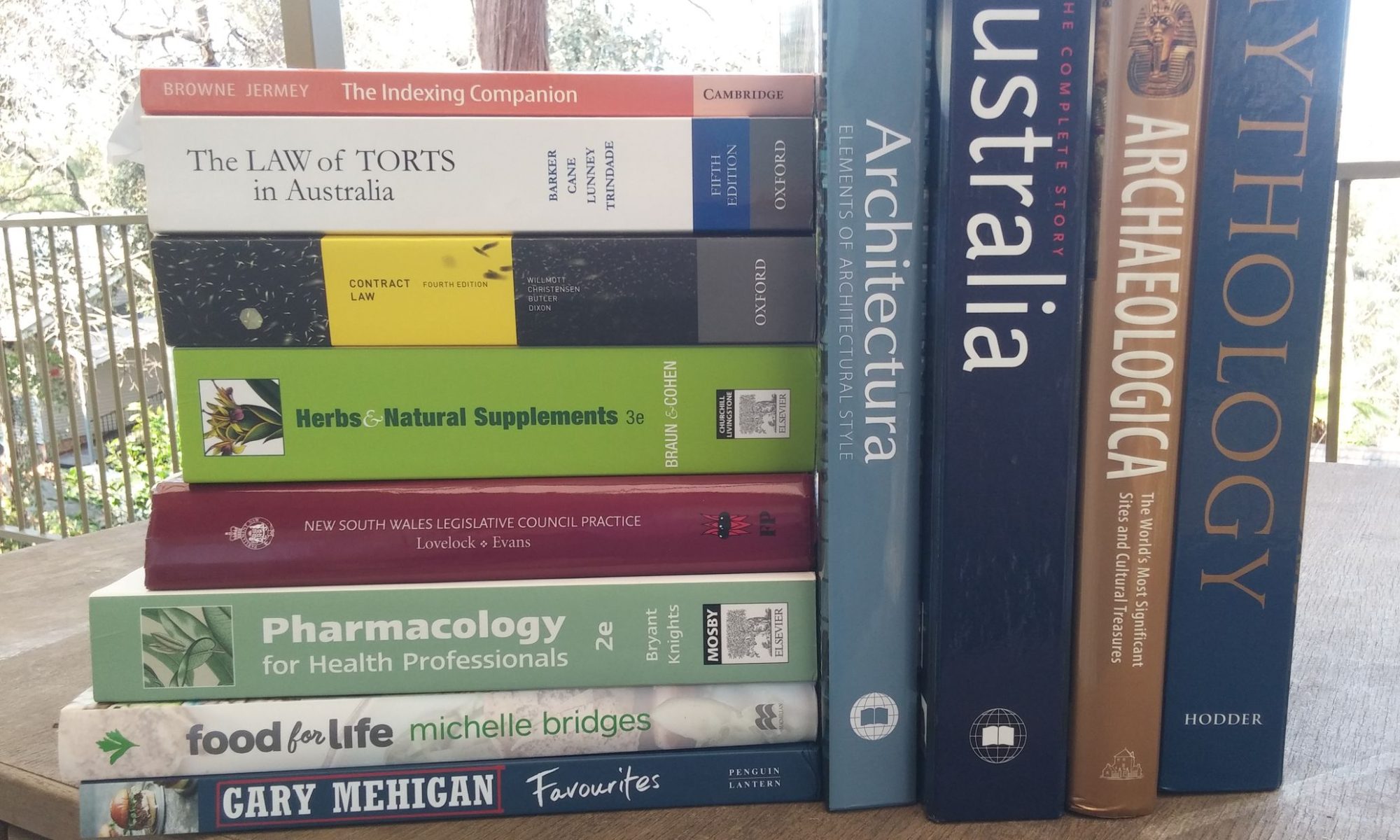By Jon: First published in Online Currents – 20(4) May 2005
April 1st is approaching as I write this, and I can’t help thinking what wonderful April Fool jokes could be played with this software. Give your computer ESP! Amaze your friends! Computer remote control products should be right up there with whoopee cushions and itching powder in the magic shop window. But for the serious-minded among us, here are the facts.
Remote access to another computer can take place over a local network or through broadband Internet connections. It allows technical support staff to fix broken PCs without having to be physically present; it also allows users to show each other documents and applications, and to take over and run programs on someone else’s PC. The computer which is accessed is called the ‘host’; the one doing the accessing is the ‘client’. The types of access provided by these programs are listed below.
Remote access is fast through a LAN, and fairly fast through two broadband connections. Access through a dial-up connection is possible but impractically slow.
Remote Access Features
- remote viewing: the client user can view the screen of the host computer in a window on his/her own screen
- local viewing: the client user can show the host user what is appearing on the client screen
- remote mouse and keyboard: the client user can use the mouse and keyboard to issue commands and enter text into applications on the remote computer
- host locking out: while the client user is accessing the host computer, the host mouse and keyboard can be disabled, preventing the host user from interfering with the control. (There is usually an override option, typically the Escape key)
host screen blanking: the screen of the host computer blanks out, making it impossible to see what the client is doing - chat system: a dialog box, which allows the host user and client user to exchange text messages
- audio system: a sound link between the two computers, which allows voice communication and other sounds to be transmitted
- whiteboard system: the client user can draw lines and other simple shapes on the host screen to indicate, for example, which button the user should press.
In addition, there are ‘meeting’ programs, which incorporate these features into an arrangement whereby several users can view the same screens and presentations, and control of the mouse and keyboard can be passed from one user to another.
Citrix Online
Citrix Online (http://www.citrixonline.com ) is an American company, which produces three remote control products: GoToAssist, GoToMyPC and GoToMeeting.
GoToAssist
GoToAssist is a product designed for remote support over a LAN. Host users e-mail requests for help to their IT department, which logs the calls and takes over control of the host PC to fix the problems. GoToAssist contains diagnostic tools as well as remote and local viewing, remote mouse and keyboard control, chat and a whiteboard system. I was unable to test GoToAssist, but it appears to be similar to GoToMyPC, with an administrative overlay.
GoToMyPC
GoToMyPC is a Web-based remote access program designed for one-on-one viewing and control of a host computer. A trial version, which expires after 30 days or one hour of connection time, is available from the CitrixOnline site. It runs under Windows; no Macintosh version appears to be available.
Installation of GoToMyPC was relatively quick and easy, but requires the use of Java and a credit card number. If the account is not cancelled within the free trial period, the credit card will be charged for further use at US $19.95 per month. Cancellation can only be made via an international telephone call. There are discounts for longer plans or multiple PCs. Installation also requires a password for the account and a password for each host computer one plans to access – with irritating restrictions on the password length and content.
Once installed, GoToMyPC places a square MyPC logo in the Desktop tray of the host computer. This is made a Startup option, so the computer is ready to act as a host as soon as it is switched on. Right-clicking on the logo brings up a menu with options, including the choice to display the host screen as a window or full-screen display, and whether to lock out the host’s mouse and keyboard and blank the screen. These options can also be accessed remotely when the client computer is connected. A ‘ready’ message can also be sent by e-mail to the client computer.
To use GoToMyPC from a client computer requires logging on at thehttp://www.gotomypc.com site and entering the username and password that have been set up during installation. Available host computers are then listed and a connection is requested by pushing a button. The password for this specific host must be entered before the connection is made. Total time to connection is about one minute.
The experience of controlling a remote computer is reminiscent of running an old PC with too many concurrent applications; everything is slow. The host screen appeared in 256-colour mode only. Responses to keypresses and mouse clicks arrive back at the client computer about two seconds after they are sent. Chat messages are a little faster. An online Help system was well-indexed and relatively easy to use. The whiteboard system allowed me to draw and erase simple line figures on the host screen and the file transfer system was relatively fast, transferring a 2Mb file between the PCs in about 10 seconds. The host screen window can be set to dim out when other windows are in use, avoiding distractions. Text can be copied and pasted between PCs using the Clipboard.
The mouse pointer occasionally disappeared when exploring the host screen, particularly when attempting to run a game application.
Apart from the speed limitations, GoToMyPC worked smoothly and as it was supposed to. I do have some gripes about the registration process, which seems a little too financially aggressive. It’s also unfortunate that sounds can’t be transmitted between the PCs, though this would no doubt slow the connection down even further. Users wishing to communicate by voice will need to arrange some alternative sound transmission system.
GoToMeeting
GoToMeeting has a similar installation process and a free demonstration version, which is good for 15 days. Unlike GoToMyPC, it is the client PC on which GoToMeeting is installed that then has the power to initiate and run meetings. The user (the ‘Organizer’) can initiate a meeting and invite up to nine other users to join, by giving them a meeting serial number. Only the Organizer pays the cost of using the software (currently US $49 per month, with a discount of 20% for a year’s subscription); others meet for free. Once installed, GoToMeeting runs at start-up and appears as a flower-shaped logo in the system tray.
Once the Organizer has set up a meeting, participants can enter it by logging on tohttp://www.gotomeeting.com and submitting the meeting serial number. A small amount of free software is downloaded and a connection is made in less than a minute. The Organizer’s screen appears in a window on the participants’ desktops and they can see mouse movements and applications as they are run. A sliding panel on the left of the screen allows for chat. The Organizer can pass control of the mouse or keyboard to any or all of the other users, who can then remotely control the Organizer’s screen. The Organizer can invite others to join while the meeting is in progress: he or she can also nominate someone else as as a Presenter, and it is that person’s screen which is then shared by all the participants.
GoToMeeting adds a toolbar to Outlook to facilitate e-mail notification of meeting times and numbers. This disappears when the GoToMeeting program is closed.
GoToMeeting worked smoothly but seems a little underpowered and overpriced compared to GoToMyPC. As with GoToMyPC, there is no provision for sound transmission, either to ‘remotely hear’ other PCs or for voice communication. Colour display of the remote screen was better, however, with 64,000 colours being transmitted.
Windows XP
Microsoft Remote Assistance
Windows XP comes with several built-in remote systems. One-on-one remote access can be provided either by Remote Desktop, which is only available for XP Professional and requires a server program to be running on the host, or by the less elaborate Remote Assistance (RA), which should work between any two XP-equipped PCs. I was unable to test Remote Desktop, but RA worked smoothly over a LAN.
An RA session begins with the would-be host sending an ‘invitation’ – a request for assistance – to the intended client. This takes the form of an e-mail message or a MSN Messenger posting. The invitation can be limited to a certain period, from 1 to 99 hours, and it can be ‘passworded’; the clients then needs to be told the password through some separate communication before they can connect.
The client user receives the message with a file attachment, which has the extension ‘MsRcIncident’. Opening this attachment displays an invitation with a prompt for the password. Entering the password within the specified period brings up a view of the host’s screen with a menu, which includes the option ‘Take Control’. Clicking on this sends a request to the host user; if they agree to this then control is shared by both users. A chat box allows for text messages to be exchanged, and there is a File Send option. Unlike GoToMyPC, Remote Assistance does not require Internet access to initiate or carry out action, but can do this directly through a LAN.
RA provides a low-speed mode for dial-up connections and a high-speed mode for broadband or LANs. In the high-speed mode, voice communication can supposedly be enabled by setting a level for the speakers and microphone volume, but I was unable to get this to work. While RA is running, other processes and activities can be carried out in other windows on the client computer.
Remote Assistance ran faster than GoToMyPC, possibly because it was able to recognise the network connection between the PCs rather than going through the slower Internet connection and back. It also appeared to show all 16.7 million colours from the host’s screen.
Microsoft NetMeeting
NetMeeting is a teleconferencing application that has been bundled with versions of Windows since 1995. Although some of its role has been taken over by MSN Messenger, it remains a powerful and relatively easy-to-use meeting system. All the attendees need to be running NetMeeting. Someone wishing to organise a meeting can then ‘call’ other members to attend through their network or IP addresses. Attending members can invite others to join the same meeting, provided they are also running NetMeeting.
Within a meeting, attendees can use text chat, share a virtual whiteboard where they can draw on the screen and flip back and forth between pages, transfer files and pass control of any application they are running to anyone else in the meeting. Complete control of a computer can be attained by taking control of the Desktop. Attendees can pass control from one to another. The controlled computer screen appears in full colour and response times are fairly fast over a LAN. While control is taken, the host user is locked out from his/her screen, keyboard and mouse, but can regain control by pressing Escape.
NetMeeting is designed to support voice chat but again there were problems here for me – I did get some sound but this was only from feedback from the mike to the speakers. To use sound conferencing successfully headphones would be required.
Conclusion
All programs seem to have problems with sound transmission so you may want to try running a stand-alone sound package simultaneously, or simply have two mobile phones available when the connection is made. Be aware that firewalls and other intrusion-blocking programs may stop legitimate attempts at remote access; you may have to find a way around these, or even turn them off. Check with your IT consultants about this and any risks that may be associated with allowing access in this way.
All these applications are memory-hungry and all, except Remote Assistance, occasionally ‘hung’ and had to be closed down with the Task Manager. You may have difficulty running them from older, slower PCs and laptops.
The Microsoft products are an obvious first choice; they are provided already as part of the Windows package and nearly overlap the functions of their commercial rivals. However, if NetMeeting and Remote Assistance don’t work for you, then GoToMyPC and GoToMeeting are worth a try. Don’t get caught out extending the GoToMyPC free trial beyond a month, though, or you’ll be up for US $20.