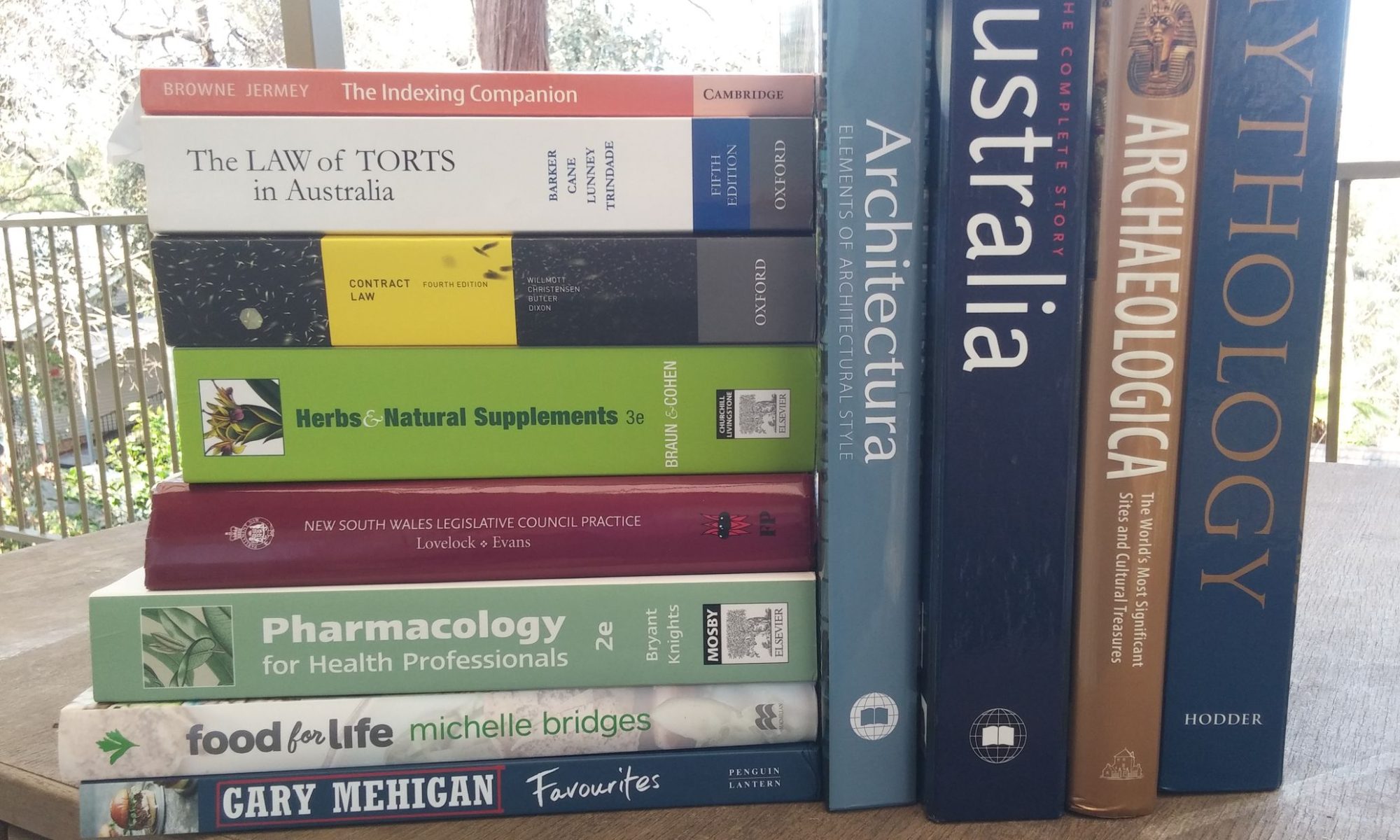By Jon: First published in Online Currents – 20 (5-7) 2005
In this three-part series I will examine computer graphics. Part 1 describes the basic principles behind graphics in general; Part 2 will examine bitmapped graphics, with particular reference to Adobe Photoshop and related applications; and Part 3 will do the same for vector-based images, animations, and 3D design applications, focusing on Adobe Illustrator and Cool 3D.
Part 1: Graphics types
Text-Based Graphics
No discussion of graphics would be complete without a tribute to the early days, when both screens and printers could only display text, and large black-and-white pictures of cartoon characters or models in bikinis – depending on one’s preference – were printed out using text characters of different densities to represent areas of different brightness. It is interesting to see that this approach has been revived, much later, for constructing large pictures made up of smaller pictures of varying average brightness and colour (see http://www.mazaika.com/ugallery.html for some examples).
Later, this approach found another outlet in ‘ASCII art’ – pictures constructed using text characters to represent lines. These reached a high level of sophistication and there are still many ASCII art sites on the Web. The frog below, for instance, is taken from The Great ASCII Art Library, athttp://www.geocities.com/SouthBeach/Marina/4942/ascii.htm .
_ __ ___.–‘_`. ( _`.’. – ‘o` ) _.’_’ _.-‘ ( `. ) //` \_`-‘`—‘\__, ` `- `
And now let us move on…
Bitmapped (Raster) Images
Standards
Computer screens are divided into pixels i.e. small coloured dots. In older computer systems, the pixels were a real part of the hardware and had a fixed size and position; newer screens have a ‘virtual’ system whereby the same screen can fit different numbers and densities of pixels, depending on the user’s settings. Thus, the same monitor may be set, at different times, to 800 by 600 pixels, 1024 by 768 pixels, 1152 by 864 pixels, or even higher. The development of cheaper flat screens has opened up the possibility of much larger and more detailed displays in the future.
The simplest approach to storing image files is to take a ‘screen dump’ i.e. to ascertain the colour of each pixel on the screen (or some rectangular part of the screen) and to record that colour as a number in a large table. Each cell in the table then corresponds to a particular pixel in the image. This table can be saved on disk or CD-ROM and reloaded on to the screen at any time. Because the table maps the position of pixels by storing information in the form of binary digits (bits), this is usually known as a ‘bitmap’ – although Adobe applications use their own jargon and refer to it as a ‘raster image’. Scanned images and digital photographs are always bitmaps.
Colour Depth
The size of a bitmap file depends on both the size of the image and its colour depth; the more colours there are in the image, the more information is required to distinguish between them. A two-colour image, like a black-and-white line drawing, can be represented using one bit per pixel (bpp). Having more colours – or even the potential for more colours – requires more space. The table below shows standard sets of colour depths, which have been adopted at various times. Most are still in use today:
| Standard | Name | Number of colours | Bits per pixel | Uncompressed size of a 300 by 200 pixel image (8 bits = 1 byte) |
| Monochrome | 2 | 1 | 7.5 kb | |
| Colour Graphics Adaptor | CGA | 4 | 2 | 15.0 kb |
| Video Graphics Adaptor | VGA | 16 | 4 | 30.0 kb |
| Super VGA | 256-colour | 256 | 8 | 60.0 kb |
| Grey scale | 256 shades of grey | 8 | 60.0 kb | |
| High colour | 65536 (‘64k’) | 16 | 120.0 kb | |
| True colour | 16777216 (‘16.7 million’) |
24 | 180.0 kb | |
| True colour with transparency | 32 | 240.0 kb |
True colour represents the upper limit of human visual acuity; humans cannot distinguish between two adjacent colours (better thought of as shades or hues) in this standard, making it unnecessary to take colour development further.
The grey scale standard allows for the storage of ‘black and white’ (actually grey) photographic images in a more compact form than a full-colour option. This can save considerable space in a publication designed specifically for non-colour printing.
The use of an extra eight bits per pixel for transparency information allows colours in an image to be overlaid i.e. superimposing a red object on a blue background can cause the screen to display a blend of the two colours, where they overlap. Transparency is one of the most important modern developments in graphic design.
One approach to working with true colour on the screen is to regard it as being made up of various amounts of the three additive primaries: red, green and blue, ranging between zero and 255 units of each. Using equal amounts of each primary produces all the shades of grey, from black to white. Mixing two primaries in varying amounts, while keeping the third at zero, produces the pure hues of the computer spectrum, passing through red, orange, yellow, green, cyan, blue and magenta. Blending all three colours in unequal amounts produces de-saturated colours, which contain some grey: khaki, pink, brown, etc. Multiplying the 256 possible values for each primary i.e. 256 cubed, results in 16,777,216 being the total number of colours available.
File Formats and Compression
There are three reasons why there are many different formats for bitmapped files:
- genuine differences in the information stored; for instance, GIF files store only 256 colours, while JPG files store 16.7 million. The Adobe PSD format includes layering information. Other formats include text tags containing metadata about the image.
- proprietary formats: there have been hundreds of bitmap applications over the years, and nearly all of them have used their own proprietary formats. Most graphics programs will open and convert bitmapped images from a wide range of these.
- different compression methods.
Older bitmap compression methods are lossless i.e. the information is compacted but none of it is lost. An example of this is the TIF (Tagged Image File) file format, which can reduce the size of an image from, say, 240 kb in memory, to 24 kb on disk. For display on the screen, the image is automatically ‘unpacked’ from its compressed form.
The JPEG (or JPG) standard (‘Joint Photographic Experts Group’) was released in 1994 to cope with the increasing use of true-colour photographic images. It uses a two-step system. Before applying compression it identifies areas of an image where colour information can be reduced without much damage to visual quality i.e. for a photographic image, the number of shades of blue in the sky might be reduced from 50,000 to 5,000. This allows for more compression in the second stage. However, because some information in the original image has been irretrievably lost, this is known as lossy compression.
JPG is very effective and can result in savings of up to 99% of the raw image size. Many digital cameras save their images straight to JPG. JPG settings on a computer are usually adjustable, so that users can balance an acceptable loss of quality against a desirable size saving. However, repeated editing and re-saving of an image as JPG may result in its becoming blurred and degraded beyond repair. It is best to backup any original images before re-saving them as JPG files.
Vector (or Object)-Based Images
Vector images have a different history, dating back to 1637, when the French mathematician and philosopher René Descartes discovered that the lines and curves used in geometry could be represented by mathematical formulas, and that many geometric theorems could thereby be demonstrated mathematically.
Given the appropriate software, a computer can use this method to represent an image on the screen by a relatively small number of simple formulas. Complex images can be broken down into simpler ones (the simplest of all being a straight line), and fundamental shapes, like rectangles and ovals, can be layered together to produce a ‘collage’ on the screen. Vector-based images are not usually intended to be realistic, although a skilled artist can sometimes make them so. In general, they are used for maps, cartoons, diagrams, illustrations, house plans, industrial designs, flow charts etc.
Because a vector-based image is stored as a set of formulas, it is generally much more compact than a bitmap. It can also be re-sized and re-shaped without any loss of quality; all the computer need do is to re-calculate the numbers. Vector images can be pulled apart and reassembled in different ways, and a sequence of steps applied to one vector image can be stored and applied to another with predictable effects. Vector artists soon accumulate an extensive library of designs and techniques, which they can call on when needed.
Most users will encounter vector images mainly within the context of other applications. For instance, the graphics modules in Microsoft Office – Excel charting, WordArt, organisation charts and the Drawing toolbar – are all vector-based. Most of the images in the Microsoft Clip Gallery are vector-based WMF (Windows metafile) files, although some files in the older CGM (computer graphics metafile) format are still around. A format called SVG (scalable vector graphics) is also starting to appear; this is specifically designed for Web page illustrations.
Once a vector-based image has been created, it can usually be exported to a standard file format or copied and pasted via the Clipboard; thus house plans, for instance, could be included in a Word document or attached to an e-mail as a WMF file.
General-purpose vector graphics applications include Microsoft Visio, Corel Draw, and the current market leader, Adobe Illustrator, which I will describe in Part 3 of this series.
Figure 1: Graphics Re-Sizing
3D Modelling
3D modelling can be ‘real’ – as in designing machine parts to be created by a milling machine – or ‘virtual’ – establishing how a particular scene or object would really look if it was seen through the window of a computer screen. Several methods are used, the simplest being an extension of the principles of two-dimensional vector-based design. Instead of a flat shape like a circle or rectangle, the user begins with a simple solid, like a cube. This is placed in a ‘scene’, which can be viewed from any angle. The shape itself can be stretched, distorted in various ways, rotated around any of the three dimensional axes, or moved to a new location. With each change the computer re-calculates and displays what that scene looks like with the new settings. The user can also choose to change the colour, position and intensity of the scene lighting, and to give the image a surface with a particular colour and texture. Other simple shapes can be added and grouped into larger, more complex clusters.
For speed reasons the initial scene design is usually done as a low-quality draft. Once the designer is happy with the result, a high-quality bitmapped ‘snapshot’ can be produced. The most realistic 3D images are made with a technique called ray tracing, which is highly processor-intensive, but can produce images which are indistinguishable from real photographs. Sophisticated 3D applications also include a wide range of modelling tools, allowing the user to pummel or twist a simple object into a variety of organic shapes.
3D design is often coupled with animation to produce more or less realistic sequences of interactions among characters and objects.
Animation
Animation in its simplest form consists of playing back a sequence of similar but distinct images so fast, that the human eye mistakes the change between images for movement within the image. A speed of 24 frames (images) per second is usually quoted as the minimum for the realistic representation of movement, although some effect can be obtained at lower speeds. In this sense, any film or video sequence is an animation.
Any sequence of images can be strung together to form an animation; however, animation programs make this process easier in various ways. In tweening, the program is given a starting point and an end point (key frames), and creates the intervening images automatically e.g. Larry the Duck moving from the left to the right of the screen. An extension of this is morphing, where the program is given two images of different shapes e.g. faces, and distorts one to the shape of the other, while at the same time fading out the first and fading in the second. The visual result is a face that changes smoothly through a series of steps, which are also recognisable faces.
Real-time interactive animations, like those in a PowerPoint presentation, can be stored in a compact vector format and re-created by the computer as required. This technique can be seen at its best in immersive computer games, where the user moves rapidly through a hostile environment. Animations which are designed to be played back elsewhere e.g. on a television, must to be exported to a standard video format, such as AVI, WMV or MOV.
In addition to any compression applied to the individual images which make up the frames, animation files may also be compressed by a) repeating the same background over several frames and only changing that area which is moving; and b) reducing the quality of background areas, while the user is meant to be focusing on movement in the foreground.
Conclusion
Increasingly powerful tools now make it possible for beginners to produce graphics, 3D models and animations that would have taken experts many hours of work only a few years ago. Some excellent tools for graphics work are already available in a standard Microsoft Office installation. Others are free on the Web, where you can also find a vast amount of tutorial material. For learning, there is no substitute for time spent at the screen, just messing about.
In my next two articles I will discuss the industry standard graphics programs, Adobe Photoshop and Adobe Illustrator, and take a sideways glance at the 3D modelling program, Cool 3D.
Part 2: Adobe Photoshop CS
The History of Photoshop
Photoshop was developed during the 1980s by two brothers, John and Thomas Knoll, under the name ImagePro. It was renamed and taken up by Adobe in 1989. Version 1.0, for the Apple Macintosh, was released in 1990. Thomas Knoll remained with the Photoshop development team; John went on to work with animated special effects at Industrial Light and Magic. Photoshop made its way across to Windows in 1994 with Version 3.0. Since then, the program has progressed smoothly through four more numbered versions, adding features with each one, until in 2004 Adobe dropped the numbering system and released Photoshop CS (Creative Suite). An upgraded version, CS2, is in the pipeline and users buying CS1 now will receive a free upgrade. Photoshop is not cheap: the academic version is about $415 and the full version over $1,000 including GST.
Adobe has become the third largest retail software company in the world after Microsoft and Symantec, taking over rivals Aldus (whose DTP software PageMaker was eventually phased out in favour of Adobe InDesign), and GoLive, a Web design and management tool. Adobe has spun off new programs almost as fast, with Photoshop Elements, a scaled-down version of the main program, first appearing in 2001, and Photoshop Album, a graphic-file organiser, appearing in 2003. Both these spin-off programs were hurried through a second version before being combined in 2004 as Photoshop Elements 3.0. This year, Adobe is purchasing Macromedia, which provides a range of programs for Web-related design and graphics; this should allow Adobe to enhance or replace their awkward and underpowered Web graphic program ImageReady, which is currently bundled with Photoshop CS.
The Adobe Creative Suite now consists of Photoshop CS; Illustrator CS, a vector-based graphics program; InDesign CS; and GoLive CS. Other programs from the company include Premier, a video-editing program, and Acrobat Distiller, a system for converting printed output to ‘virtual’ print in the form of PDF files, in addition to the free Adobe Reader. Adobe has a tight grip on the professional graphics-production market, but it is not without rivals; Jasc, a German company recently bought by Corel, has been dogging Adobe’s footsteps with comparable but much cheaper applications for years, while the newcomer Ulead is starting to make a name in the graphics industry.
As the industry standard, Adobe Photoshop is widely covered on the Web and in print. Adobe themselves provide extensive on-line support and there are literally thousands of independent authors and designers who have created tutorials and documentation to show off their skills. Many Photoshop books exist; in fact, the largest-growing section of the computer book market at the moment is in Adobe graphics products.
Growth in Image Use
The growth in bitmap image software has been fuelled by the increasing use of scanners and digital cameras. As these have become consumer items, the graphics software market has taken off. Most users would now have at least some bitmapped images, which they want to store, send, and edit; while keen digital camera users are building up collections in the thousands. Professional organisations are also using digital photography extensively, to add images to their written records. All of these may need to be shrunk, enlarged, copied, retouched and converted into different formats. Although scanners and digital cameras usually come with accompanying software, this is often designed for show rather than use. Photoshop provides a better alternative – a standardised, user-friendly and powerful interface for a wide range of graphics manipulation activities.
Photoshop can also be used creatively to produce original images; it has an extensive set of drawing and painting tools, including a new range of vector-based features.
Although Photoshop has a Browser mode, it is not primarily an organising program; users with large collections of images to classify and search will need an application like Photoshop Elements 3 or Corel Paint Shop Photo Album.
Features
To cover all the features of Photoshop would take a fair-sized book. All I can do here is to describe some of the principles behind the Photoshop approach and a few trends which may indicate where Adobe is leading the market. More extensive information can be found on the Web in the form of reviews and tutorials. Note that other applications like Corel (formerly Jasc), Paint Shop Pro, and Photoshop Elements, will have most of the same capabilities, although their approach may be different.
Tools, Modes and Selections
One method of working with images involves selecting tools from a toolbox and applying them to regions of the image with the mouse. Tools in Photoshop include both creative tools – a paintbrush, a pencil and various shape-drawing tools – and tools for modifying existing images by sharpening, blurring, and retouching existing images. The Photoshop toolbar contains twenty-two tool buttons, many of them giving access to two or more different tools. Most tools can be set to different shapes and sizes.
Photoshop tools can also be used in different ‘modes’, resulting in quite different effects; thus a paintbrush in Overlay mode will have no effect on the background, but will change foreground colours as it passes over them.
A range of selection tools allows for the selection of any portion of an image, including irregularly-shaped regions, and regions that are separated or hollow. Once a selection is made the rest of the image is ‘locked’ and any changes are only applied to the selected area.
Colours and Transparency
Photoshop will work with any of the colour depth modes described in my previous article: monochrome, greyscale, and any colour setting from 8-bit to 32-bit. It allows images to be converted between modes and provides a ‘CYMK’ mode setting for images which are to be printed by overlaying colours; this guarantees that only printable colours are allowed to appear on the screen.
The colours in an image can be lightened, darkened, saturated or desaturated (made greyer). Contrast and brightness can be enhanced or reduced. Individual colours can be selected and modified; for instance, a green car in a photograph can be converted to blue without affecting the rest of the image. A set of ‘Auto…’ adjustments allows Photoshop to make its own decisions on how to improve a photographic image by adjusting contrast and brightness, and balancing colours.
Users can construct and save gradients – smooth transitions between colours. These make effective backgrounds and realistic sunsets, and can be used to add a three-dimensional look to flat objects.
Transparency settings allow any colour to appear translucent, so that some of the colour underneath shows through when objects overlap. This is done by setting the ‘opacity’ of the colour to any setting below the default of 100%. A setting of zero produces complete transparency.
Physical Changes and Filters
Large-scale changes to images include cropping, adding a frame and resizing i.e. changing the number of pixels in the image and consequently the file size. Whole or partial images can be rotated through any angle, stretched, distorted and reflected. Files can be opened from, and saved to, a wide range of graphics formats, usually with a choice of additional settings – for instance, saving as a JPG file allows the user to specify the degree of compression.
Filters are mathematical transformations that can be applied to all or part of the image. They range from simple modifications, like blurring and sharpening, to elaborate changes that aim to reproduce artistic styles or unusual media e.g. frosted glass or charcoal sketches. Photoshop CS has a Filter Gallery which allows the user to preview the effects of various filters before making a choice. Also in the Filter menu is Liquify, which allows the user to finger-paint ripples and swirls in an image, as if it were floating on a liquid surface.
Layers, Text and Vectors
An early innovation in Photoshop was the use of layering. Rather than doing everything on a single layer, Photoshop allows the user to build up an image by stacking transparent layers, each with some small element of the complete image, rather like the layered pages one used to find in encyclopaedias under the topic of human anatomy. Layers can be added or deleted, moved around, resized and reshaped independently, hidden or locked, and even copied across to other images, making for a powerful system.
An important use of layering is in adding text to a picture; instead of being ‘painted on’, text goes in a separate layer, making it possible to format, move, edit and reshape the text without affecting the underlying image.
More recent versions of Photoshop extend the layering system into a vector-based graphics capability, where new outlines and shapes are added as a series of layers. Because each layer is independent, it can be resized, moved, restacked, etc. This makes Photoshop the first program to successfully combine bitmaps and vector graphics with a single interface. This increasing use of vector-based features in Photoshop raises the possibility that, in the future, Photoshop and Illustrator may be combined.
Also imported from Illustrator is the use of ‘layer styles’; a particular layer can be given a style, such as a drop shadow or embossed edges, set to the user’s own requirements. For consistency, the same style can then be applied to other layers in the image or in other images. See my next article for a more detailed discussion of these.
Finally, there are ‘adjustment layers’, which don’t contain graphics but have a particular effect. For instance, an adjustment layer may be used to add an overall red tinge to an image. Like other layers, this can then be copied on to other images as required, giving a consistent effect to each.
Palettes, Panels and Toolbars
The Photoshop interface still shows signs of its Macintosh origin. It can look untidy to an Office user, with a vertical toolbar at the left and various small panels at the right. Panels are displayed and hidden through the Windows menu rather than View. An insignificant circular button, with no counterpart in Microsoft applications, operates the all-important panel-specific menu. And the program default settings are under Edit/Preferences, rather than Tools/Options.
But Photoshop is slowly adopting Microsoft standards. Selecting a tool now brings up an appropriate toolbar at the top of the screen, supplementing many of the obscure key combinations that users had to learn in the past. Help takes the form of an HTML document, which is organised into Contents, Index and Search, like Microsoft Help, though with the addition of a fourth Site Map option. Panels can now be docked in an area at the top of the screen, making them behave rather like a drop-down menu in a toolbar.
Add-Ins
Photoshop has been designed as an open system, allowing users across the world to make their own brushes, layer styles, gradients and other elements. Many of these are available on the Web, either for sale or as free downloads. The Photoshop community, although relatively small, is enormously knowledgeable and enthusiastic about using and enhancing the software.
Alternative Applications
If you need Photoshop CS – or an equivalent program – then you will know it. If you’re not sure, then look at some of the cheaper alternatives, particularly Photoshop Elements 3, which combines an organiser with an editing package nearly as powerful as Photoshop CS. Students or teachers will find the academic version of Elements 3.0 currently priced around $100; the normal price is about $160. Users reluctant to support Adobe’s growing monopoly can find Corel or Ulead applications, which have many of the same features, although these are not nearly so well supported on the Web or in print.
Conclusion
For a casual user, Photoshop CS is enormously overpowered (and overpriced!) – a little like using a semi-trailer for a quick trip to the shops. Luckily, most of the more advanced features can be hidden away until the user is ready for them. People who are willing and able to take the time to explore the program in depth will find it a fascinating and enriching experience; those with more pressing needs may find that an alternative application is easier for them to master.
Part 3: Adobe Illustrator CS and Ulead Cool3D
Adobe Illustrator
Adobe Illustrator is a general-purpose vector-based illustration program; at present, it is the industry standard in this area. This is a fairly narrow niche, but a little roomier now than it was, since its long-time rivals Harvard Graphics and Corel Draw seem to be in a terminal decline. What’s more, Adobe have just bought themselves some extra space by taking over Macromedia, makers of Freehand. However, they are still under attack on two fronts: both from special-purpose programs like AutoCAD and 3D Home Architect, and from the free general-purpose drawing capabilities built into the Microsoft Office Suite.
The idea behind Illustrator, first developed for the Macintosh in 1985, is deceptively simple. Vector-based images are built out of paths. Paths are built out of lines that can be straight or curved. Straight lines meet at corner points; curved lines have ‘anchor points’ with Bezier handles extending out at a tangent. (Pierre Bezier was a French mathematician who was working for Renault in the 1960s when he developed a curve definition procedure that could be used on computers). Manipulating the Bezier handles allows the radius and degree of curvature to be adjusted. Users can build their own paths, or use a variety of simple pre-defined path shapes – lines, spirals, stars, etc – and modify them at the path, line or point level. New points can be added and unwanted points removed; corner points can be converted to anchor points and vice versa.
Paths can be grouped into objects, and grouped, and grouped again, to build up complex images. Distinct tools are provided for working with points, objects and paths. In addition, existing vector images, such as those found in the Microsoft Clip Gallery, can be opened in Illustrator, pulled apart into their component paths, edited and reassembled.
Features
Strokes and Fills
For a path in Illustrator to be visible it must be given a stroke. This can be a simple line of any colour or thickness, an image which is stretched out along the line, or a small object called a ‘pattern’, which is repeated along the line. Patterns can be repeated in a regular way to form a frieze, or scattered alongside the path in a random arrangement. Settings such as the size of the pattern, distance from the line, and even the angle of orientation of the pattern can be made to change at random along the length of the line. They can also vary with the pen pressure if a graphics tablet is used, allowing for the more or less realistic simulation of a pen drawing on paper. A particular choice of stroke settings is called a brush, and can be saved as a separate file.
Any path other than a single straight line can have a fill. This fills in the area enclosed by the line with a solid colour, a gradient (smooth transition between colours) or a pattern. In a nice touch, pattern elements can be made to resize and reshape with the shape they fill, allowing for effects of distance and perspective i.e. the same ‘brick wall’ texture can appear large or small, depending on whether the object is meant to be close or further away. Fills can be made translucent by turning down their opacity, producing ‘cellophane’ effects where coloured patches overlap.
Transformations and Effects
Any path in Illustrator can be put through a range of transformations, which include moving, rotating (around any point), reflecting and skewing. Some of this can be done with drawing tools, while more elaborate transformations can be found in the Filter menu under evocative names like ‘bloat’, ‘warp’, ‘zigzag’ and ‘pucker’.
Some transformations appear in both the Filter and Effects menus. While filters actually change a path, creating a different object, effects change only the appearance of a path, while leaving its basic shape unaffected. This means that several effects can be applied to one path, and these can then be modified, hidden, deleted or copied across to other paths. Other non-transformational effects involve making an object stand out solidly against its background, adding drop shadows, bevels, and glowing edges. Confusingly, effects show up in an ‘Appearance’ palette, and a particular set of effects can be saved as a ‘Graphic style’, while in Photoshop effects are called ‘Layer styles’ and saved style sets are just called ‘Styles’. Adobe needs to sort out its terminology here.
3D Effects
Some effects allow for 3D modelling. A given path can be extruded – stretched out into the third dimension – revolved – rotated around a centre, sweeping out a circular 3D path along the way – or rotated – swung through the plane of the page. Although this can produce some nice effects, Illustrator is still a long way short of a dedicated 3D modelling package, such as Cool 3D (discussed below).
Raster (Bitmap) Images
Raster images (Adobe’s term for bitmaps – ‘flat’, photographic images composed of coloured pixels) can be imported into Illustrator and used as backgrounds for text or vector objects. Raster images can be resized, reshaped and distorted to fit within a vector object. Many of Adobe’s graphic filters from Photoshop have been carried across to Illustrator, where they can be applied to raster images, although the interface is less user-friendly. For some strange reason, filters in Illustrator can only apply to images in RGB format, not the default CYMK, though this is not the case in Photoshop.
There is an Autotrace tool in Illustrator for creating vector paths based on patches of colour in an underlying bitmap but, unless the bitmap is a fairly simple arrangement of solid colours, the results are likely to be disappointing. For the conversion of drawings and photographs to vector images, a special-purpose program like Adobe Streamline is preferable.
Symbols
A cute feature of Illustrator is the Symbol Sprayer tool, which allows the user to ‘spray’ multiple copies of one or more small images randomly over the page. Once sprayed, a group of objects can then be randomly resized, shifted, rotated, moved together or apart, or recoloured. The sprayer is another attempt to introduce realism – in depicting a school of fish, for instance, the fish can quickly be given slight variations in size, colour and direction.
File Formats
Illustrator has its own .AI file format but can also export images to more widely used formats, such as Windows Metafile (.WMF) and various bitmap file formats. Illustrator also supports Scalable Vector Graphics (.SVG), an open-source system which allows graphics to be represented as an ASCII text description. This is primarily intended for the display of vector graphics on Web pages; however, to do this users must download a browser add-in from Adobe.
Help
Illustrator has a comprehensive Help system and, as with other Adobe products, is well supported on the Web, both by Adobe itself and by the wider user community. Extra brushes, patterns and symbols are available for download, as well as a wide variety of tutorials.
Pricing and Alternative Applications
Illustrator, like Photoshop, sells for a premium price – currently $891 with GST. An academic version is available for $147. The Creative Suite package including Illustrator, Photoshop, Premier and InDesign is $1414, or $557 for academics. For comparison, Corel Draw Essentials is $125 and the Corel Graphics Suite bundle $645. The free MS-Draw module bundled with Microsoft Office programs is surprisingly sophisticated, though it lacks Bezier handle capability. It can be called up via the Drawing toolbar from Word, Excel, PowerPoint or Publisher.
3D Modelling and Animation – Ulead Cool 3D
Ulead is a relatively new kid in the software block, having been founded in 1989 in Taiwan. It has strong support in Japan and East Asia and has been making inroads in English-speaking countries for the last five years or so. By releasing some programs free, via PC magazines and the Web, Ulead has built up a strong following in the area of video editing, image manipulation and DVD authoring.
Objects, Extrusion and Bevels
Cool 3D uses a ‘scene and catalogue’ metaphor; a large collection of predefined shapes, patterns, lighting and animation effects are displayed at the bottom of the screen and can be dragged into a scene. Simple objects, such as cubes and cylinders, can be created from scratch via an ‘Insert Geometric Object’ menu. Building a scene typically begins by placing a background and then dragging objects on to it. Once there, objects can be moved in any of the three dimensions, resized and edited in various ways. A cube, for instance, can have its height, width and depth modified to produce a board, a beam or a plank, while a rectangular frame can be converted to a torus by increasing the number of sides from four to thirty. A ‘metaball’ object allows for the production of bulbous organic shapes by multiplying connected spheres.
Other objects can be created from text or from existing 2D vector graphics. Users can also create their own 2D images using a basic drawing package provided with the program. These can then be extruded into the third dimension. The dimensions, position and orientation of any object can be set numerically or by dragging with the mouse. As with Illustrator, larger objects can be produced by grouping smaller ones.
More realism can be added by converting perpendicular corners into bevels. These provide a rounded or graduated effect. Twelve kinds of bevel are available, with numerical settings for each, including such items as ‘weight’, ‘extrusion’ and ‘depth’.
Surfaces and Lighting
Any face of an object can be given a particular colour or pattern e.g. a cube could be given six different-coloured sides. In addition to solid colours, bitmap patterns can be used and mapped to the corners or curves of the surface they cover. Up to four light sources can be added to a scene, each with its own brightness and colour settings.
Figure 4: Cool 3D Screen Shot Showing a Patterned Cylinder and Torus
Animation
Cool 3D includes animation options. Animation settings are used to create a sequence of scenes, which are then strung together and saved, either as an animated GIF (i.e. for a Web page) or in a standard video format – Microsoft Video, Quick Time or MPEG. ‘Conventional’ animation involves setting a key frame at each end of a sequence and allowing Cool 3D to fill in the gap, with a steady transition from one to the other e.g. from a green cone pointing up at the left of the scene to a blue cone pointing down at the right. Special effects are also available to represent fire, lightning, pulsating light or explosions. Previews are available to give an indication of the results before the animation file is saved.
Interface
Help in Cool 3D is adequate but minimal, and buttons and menus don’t always work in intuitive ways. To use the program to its fullest requires a considerable investment of time and effort, but the results can be rewarding.
Pricing and Alternative Applications
Cool 3D, which can be bought for US $49.95 or often less during sales, is an entry-level version of the more powerful Cool 3D Production Studio, priced at US $129.
Cool 3D has a lot in common with a very early modelling program called Asymetrix 3D F/X. First released in 1992, this program was way ahead of its time and failed largely because very few people then had the hardware to use it effectively. Copies still surface on eBay and at computer markets for extremely low prices and are worth grabbing. A variety of more powerful modelling packages are available but these are usually less user-friendly.
Conclusion
Cool 3D is quick to get started with but frustrating to master. Illustrator is more versatile and has a longer learning curve but can be tremendously productive once the basics are grasped. It’s great fun to see drawings and scenes gradually take shape as you tweak and twist simple objects, and better still to see it come to life in an animation sequence. Even if you never do more than jazz up your private Web page with them, these applications are still worth a try.